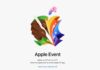Chrome error code 5, a runtime error, can be a frustrating issue that disrupts your browsing experience. In this article, we will explore the causes of Chrome error code 5 and provide step-by-step solutions to fix it. Following these instructions can resolve the error and surf the web hassle-free.
Table of Contents
Introduction
When encountering Chrome error code 5, you might be facing a runtime error that occurs during the execution of the Chrome program. Google Chrome source code issues typically cause these errors and can occur during startup. In the next sections, we will delve deeper into the causes and variations of Chrome error code 5 and provide effective solutions to fix it.
Understanding Chrome Error Code 5
Error code 5 is a logic error that occurs when the software receives the correct input but produces the wrong output due to vulnerabilities in the Google Chrome source code. This error often leads to confusion within the system, causing the browser to provide insufficient output or unsure of what to output. It can sometimes result in infinite loops, leading to memory leaks and a malfunctioning operating system.
Possible Variations of Chrome Error Code 5
Error code 5 can manifest in different variations, including:
- Error code 5 in Chrome
- Error code 5 in Cypress Chrome
- Error code 5 when opening this page in Chrome
- Mac Chrome error code 5
- React error code 5 in Chrome
These variations might occur due to specific interactions between Chrome and other software or configurations on your system. Regardless of the variation you encounter, the following solutions can help you resolve the issue.
(Also see: Chrome Music Lab)
Fixing Error Code 5 in Google Chrome
To fix Chrome error code 5, you can try the following solutions:
1) Keep your browser up-to-date
Keeping your browser updated is crucial for maintaining its performance and addressing known issues. To check for updates and install them if available, follow these steps:
1.1: On the top-right corner of Google Chrome, click on the three dots.
1.2: Click on About Google Chrome under the Help option.
1.3: If an Update button is visible, click on it to download and install the latest updates.
1.4: It’s worth noting that updating your browser can also resolve other common errors, such as Chrome error code 11 and Chrome error code 14.
2) Reset your browser
Resetting your browser can help eliminate misconfigurations or conflicting settings that might be causing Chrome error code 5. Resetting your browser is as simple as this:
2.1: Launch Google Chrome.
2.3: Select Settings by clicking the menu icon (three horizontal dots).
2.4: Click Reset settings in the left pane, then select Restore Defaults in the right pane.
2.5: You can reset everything by clicking the “Restore settings to their original defaults” on the left.
2.6: A confirmation prompt will appear. Click on “Reset settings” to proceed.
2.7: Chrome will reset its default settings, which may resolve the error.
3) Uninstall and re-download Chrome
If the previous solutions didn’t fix the issue, you could try uninstalling and re-downloading Google Chrome. Here’s how:
3.1: Go to Settings on your computer and select “Apps” or “Add or Remove Programs,” then “Installed Apps,” depending on your operating system.
3.2: In the search bar, type “Chrome” and locate Google Chrome from the list of installed applications.
3.3: Click on the three-dot menu next to Chrome and select “Uninstall” or “Remove.”
3.4: Once Chrome is uninstalled, go to Google Chrome’s website (https://www.google.com/chrome/) and click the “Download Chrome” button.
3.5: Install Google Chrome by following the on-screen directions.
3.6: After installation, run Chrome and check if the error code 5 is resolved.
By uninstalling and reinstalling Chrome, you ensure a fresh installation, which can often resolve any underlying issues.
Conclusion
Chrome error code 5 can be a frustrating issue, but with the right solutions, you can fix it and enjoy a hassle-free browsing experience. In this article, we discussed the causes of Chrome error code 5 and provided step-by-step instructions to resolve it. Remember to keep your browser current, reset it if necessary, or uninstall and re-download Chrome to eliminate potential issues. Following these steps, you can overcome Chrome error code 5 and surf the web without interruptions.
Frequently Asked Questions (FAQs)
Q.1) What causes Chrome error code 5?
Ans: Chrome error the Google Chrome source code vulnerabilities cause code 5. It occurs when the software receives the correct input but produces the wrong output, leading to confusion within the system.
Q2) Can I fix Chrome error code 5 on my own?
Ans: Yes, you can fix Chrome error code 5 by following the solutions mentioned in this article. Make sure to update your browser, reset it if needed, or reinstall Chrome to resolve the issue.
Q3) Will resetting my browser delete my bookmarks and history?
Ans: No, resetting your browser will not delete your bookmarks and history. However, it will reset the browser settings to their default values, so you might need to reconfigure any personalized settings.
Q4) Are there any alternative solutions to fix Chrome error code 5?
Ans: The solutions mentioned in this article are the most effective ways to fix Chrome error code 5. If none of these solutions works, you can contact Google Chrome support or seek assistance from technical forums or communities.
Q5) How can I prevent Chrome error code 5 in the future?
Ans: To prevent Chrome error code 5 in the future, keep your browser up to date with the latest software updates. Also, avoid installing unknown or unreliable extensions, which can sometimes cause conflicts and errors. Regularly scanning your system for malware or viruses can help maintain a stable browsing experience.

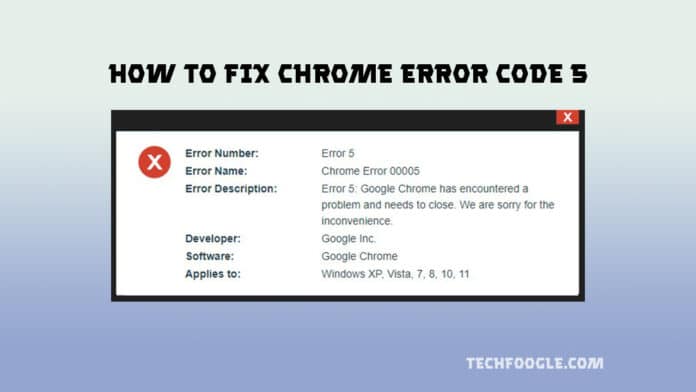

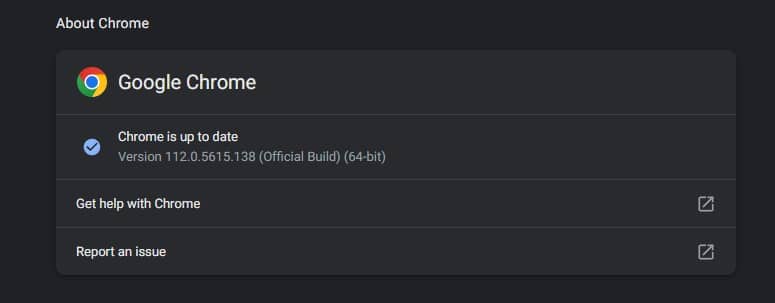
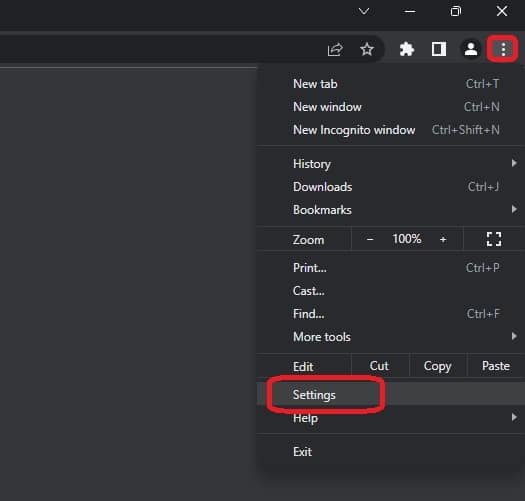
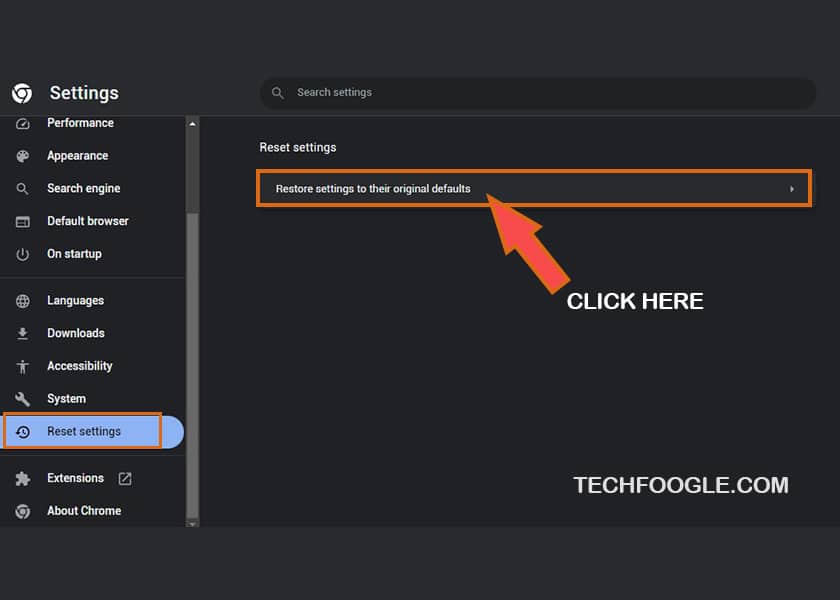
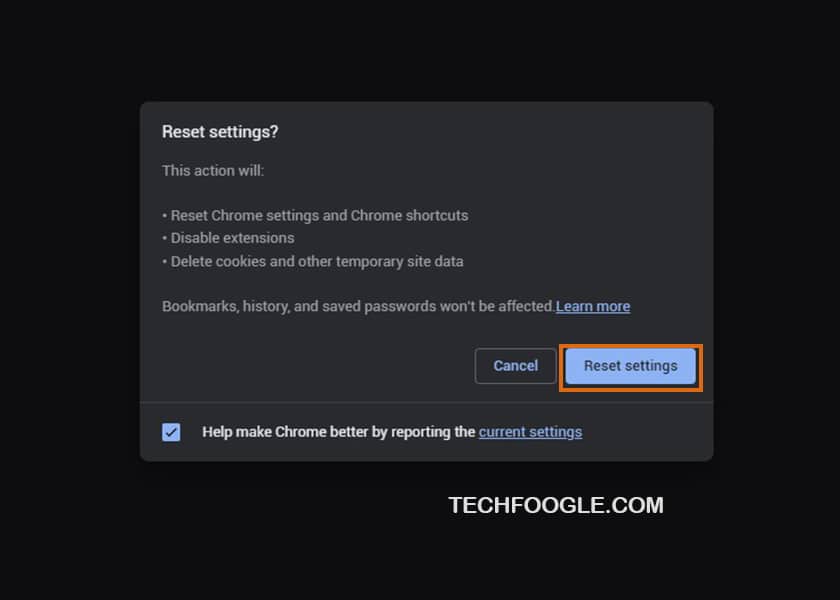
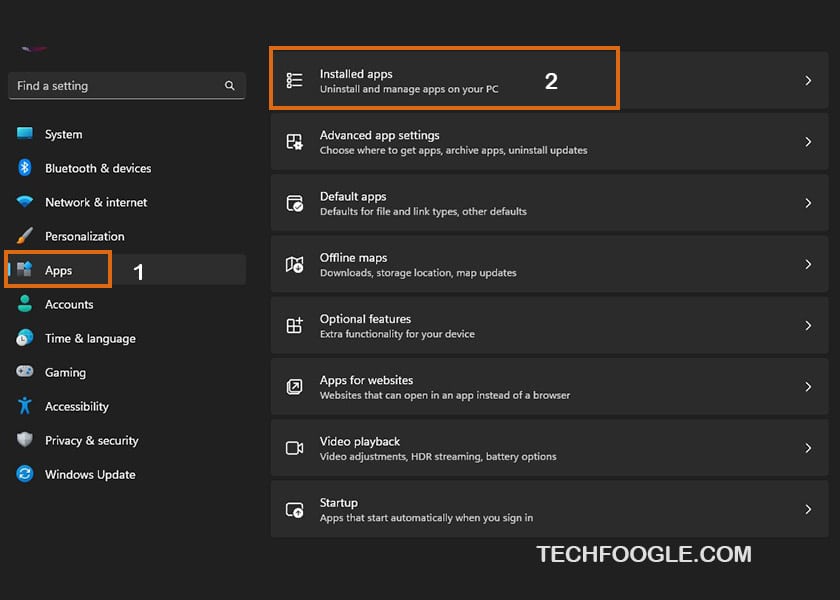
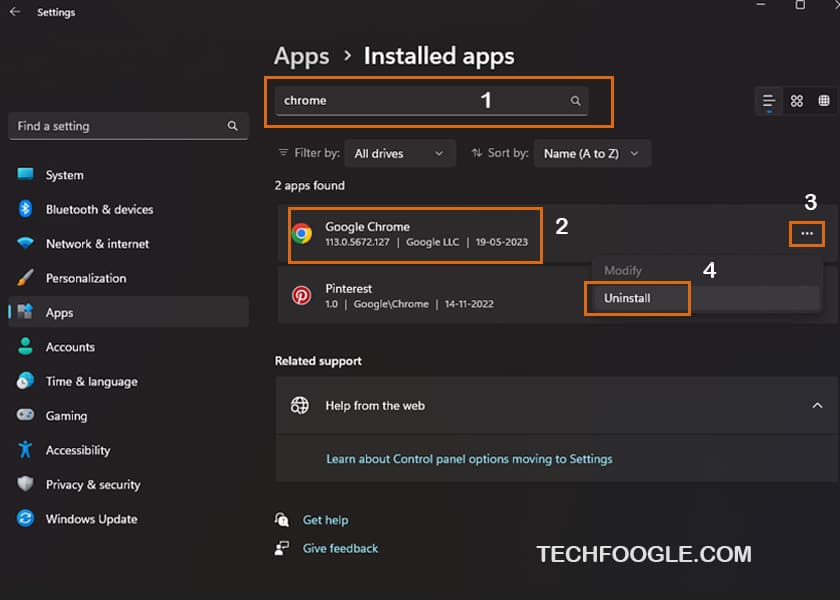
![Samsung Galaxy M15 Stock Wallpapers [Full HD+] are Available for Download Samsung Galaxy M15 Stock Wallpapers [Full HD+] are Available for Download](https://www.techfoogle.com/wp-content/uploads/2024/04/Samsung-Galaxy-M15-Stock-Wallpapers-Full-HD-are-Available-for-Download-218x150.jpg)
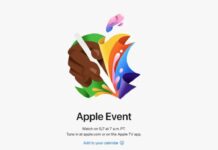


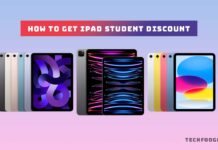


![Samsung Galaxy M15 Stock Wallpapers [Full HD+] are Available for Download Samsung Galaxy M15 Stock Wallpapers [Full HD+] are Available for Download](https://www.techfoogle.com/wp-content/uploads/2024/04/Samsung-Galaxy-M15-Stock-Wallpapers-Full-HD-are-Available-for-Download-100x70.jpg)