
1. Link Preview inside Messenger apps – A nifty little feature which saves your time by previewing web links received in messenger apps inside a preview pop up window. You can just hover the S Pen over the link to preview the contents inside the URL.
2. Direct Pen Input in S Planner – In the S Planner app, if you long press the date, a pop-up window appears. You can just write the timing of an event in the window, which get automatically recognised.
3. Voice Recorder with Meeting Mode – With the help of Meeting Mode in Note 4′s voice recorder, audio from eight different directions can be recognised separately. Selected voices can be activated or deactivated while playing recorded audio, if necessary.
4. Display caller-related information during calls – When you get a call from someone, the Galaxy Note 4 can display caller related information such as their birthday, previous meetings with them, previous messages and calls so that you can remember things to interact easily.
5. Automatically exposure and focus adjustment in the camera – Just like the iPhone, Galaxy Note 4 can automatically adjust exposure and focus at a certain spot in the image viewfinder.
6. Click Selfie using the HRM sensor – Due to a large screen, sometimes it becomes tedious to click on the on-screen shutter button while shooting an image. In the Galaxy Note 4, you can easily click selfie (self-portrait) by tapping on the heart-rate sensor with your finger.
7. Sound Detector – When you are using headphones with the Note 4, the device can alert you when it identifies sounds like the door bell ringing or a baby crying so that you don’t miss out on such things.
8. Place frequently-used “Settings” at “Quick Settings” – In the Settings menu, you can add frequently used sections to the top by tapping on the + sign.
9. Quick Wi-Fi Sharing through Quick Connect – Sharing your cellular data with nearby devices is easier by activating it through Quick Connect menu in the notifications bar.
10. One-handed Operation Mode – This mode can be activated by a simple gesture of quickly dragging your finger from the edge of the screen to the centre and then back. It helps in using the device with a large screen easier.

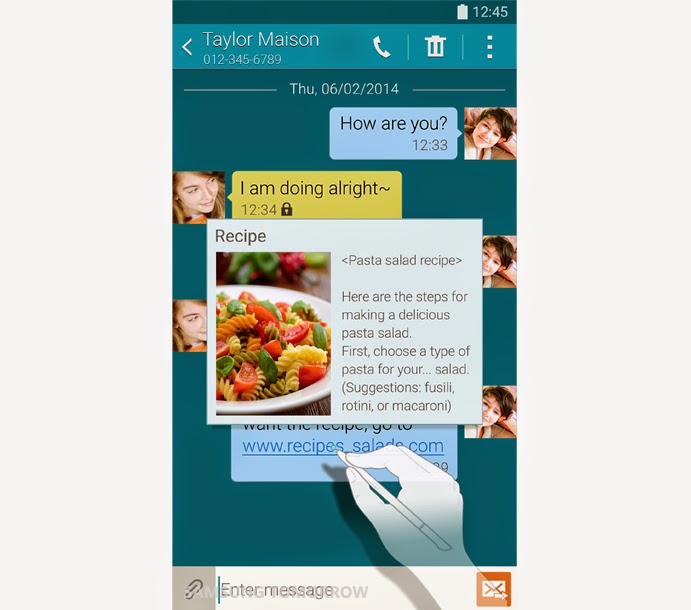
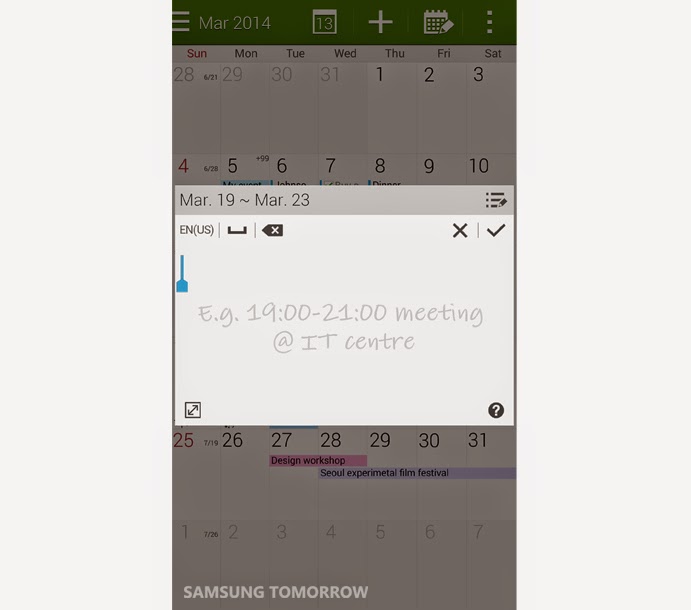
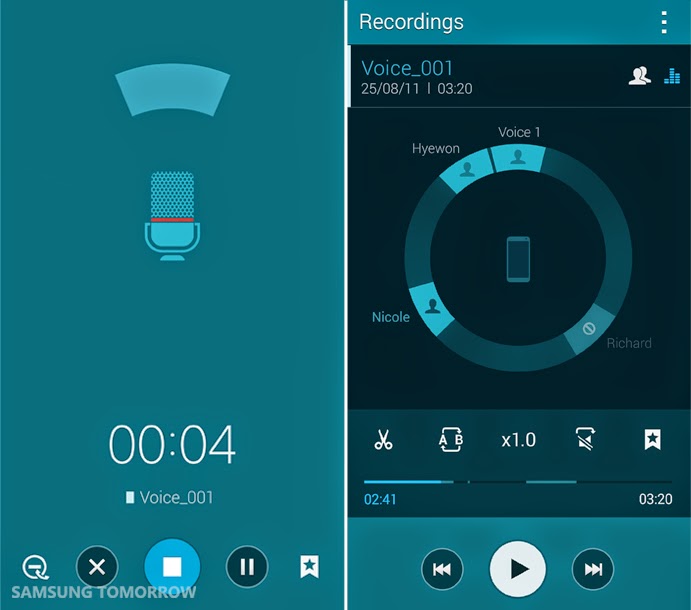

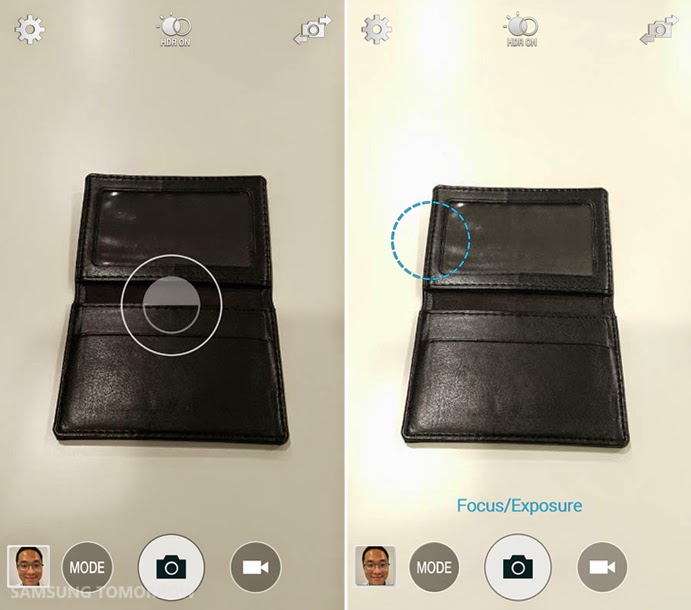
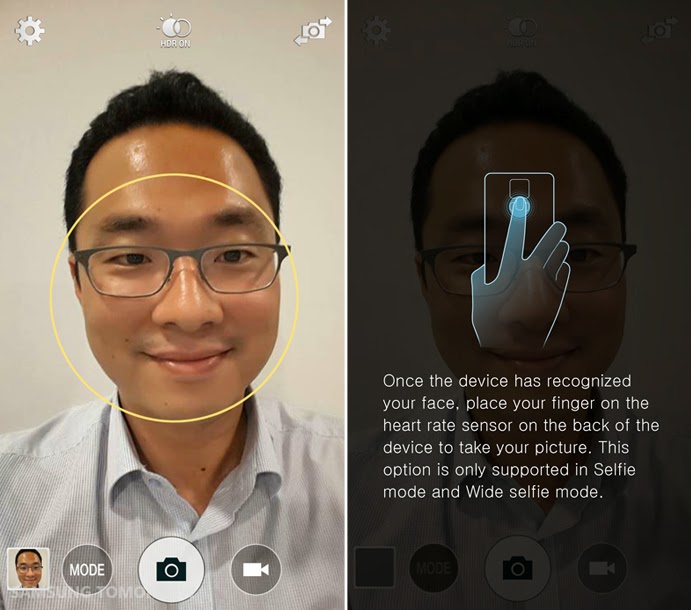
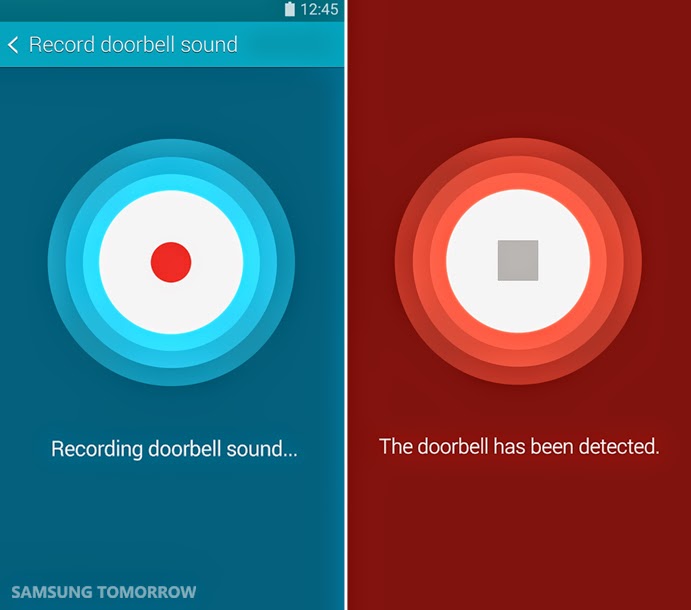
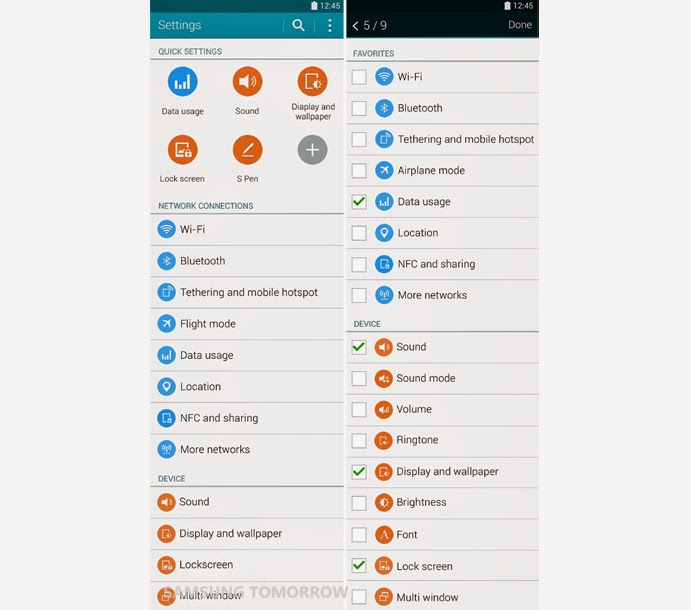
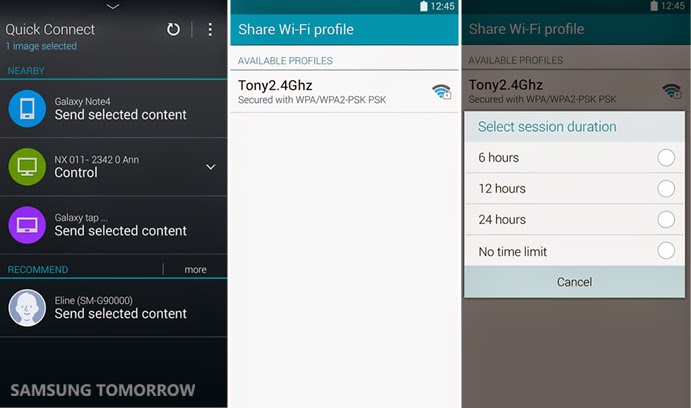







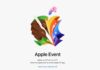





Awesome phone note 4. i love you my note 4.