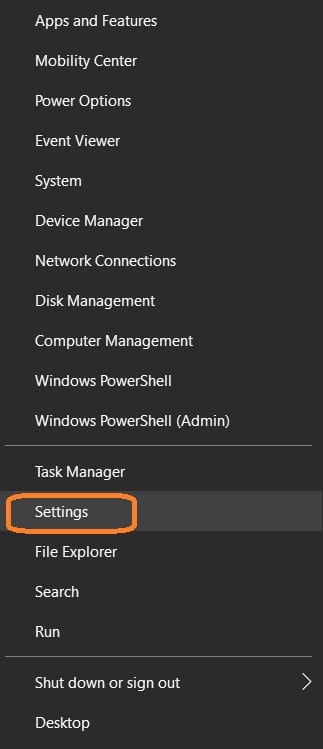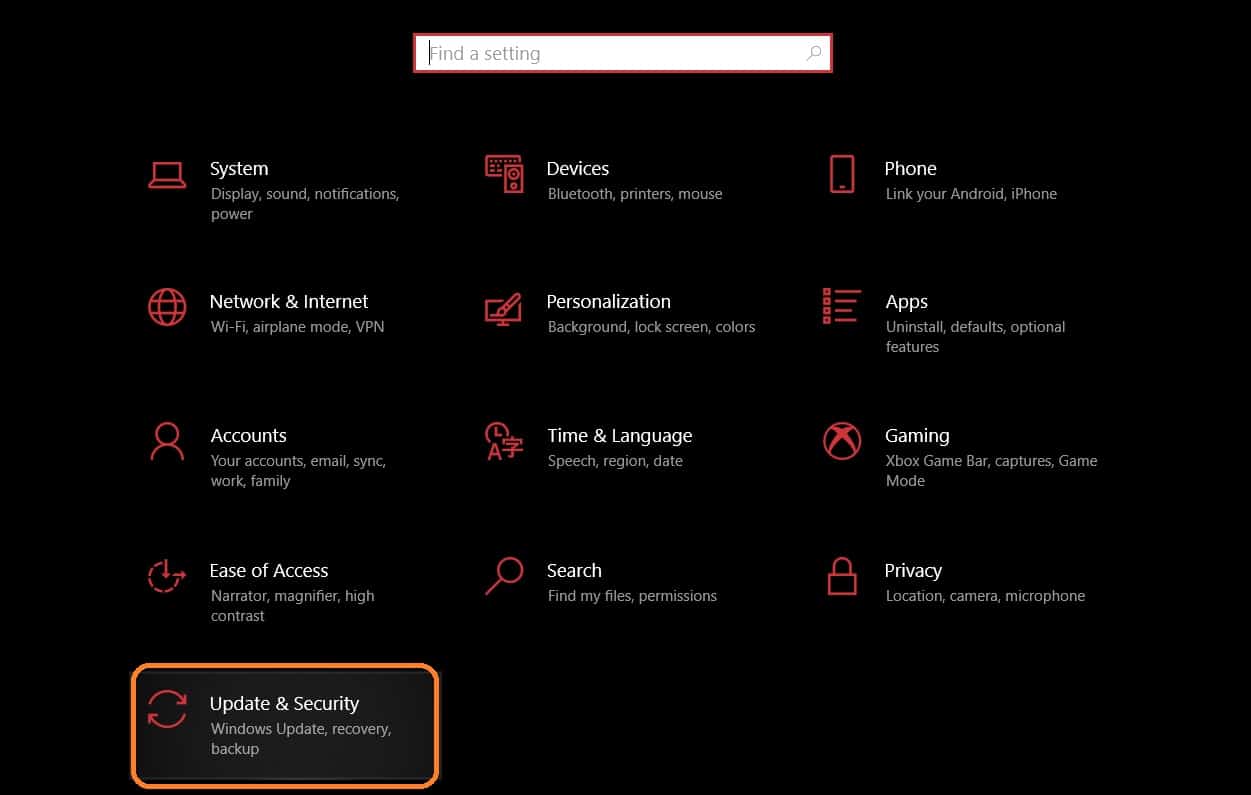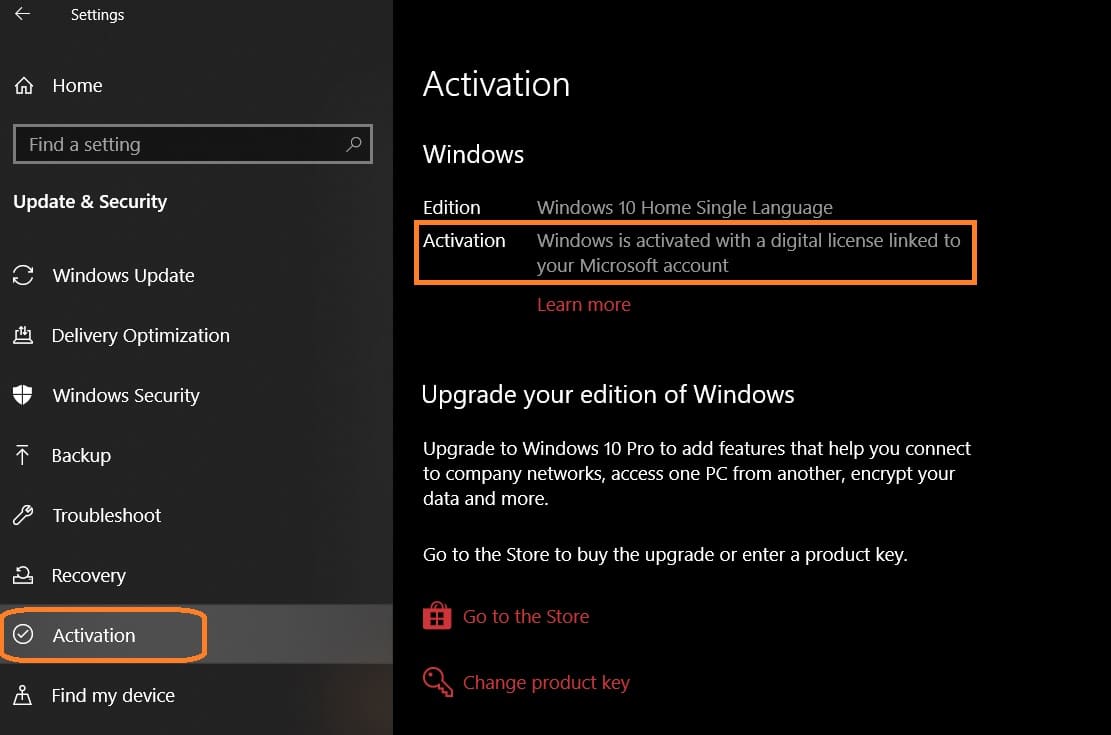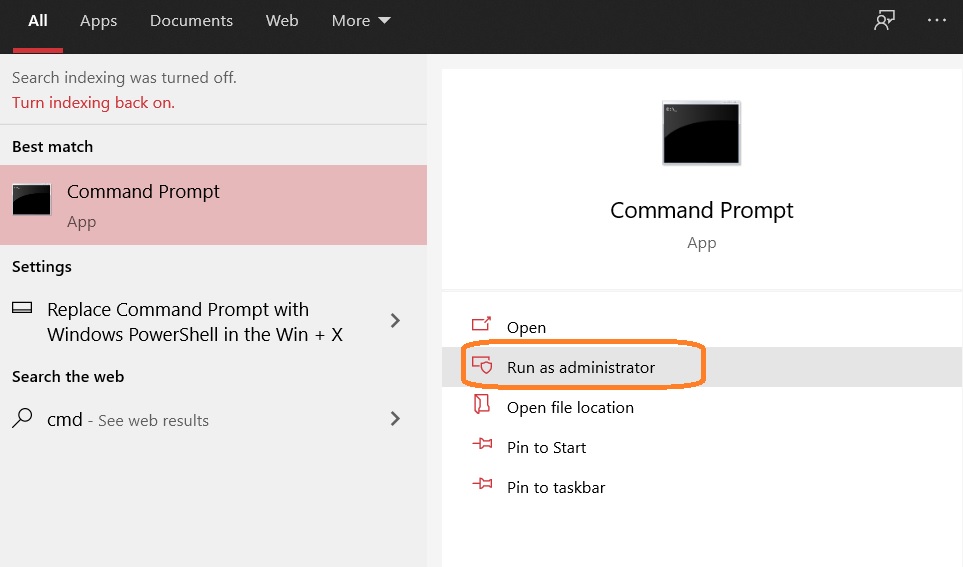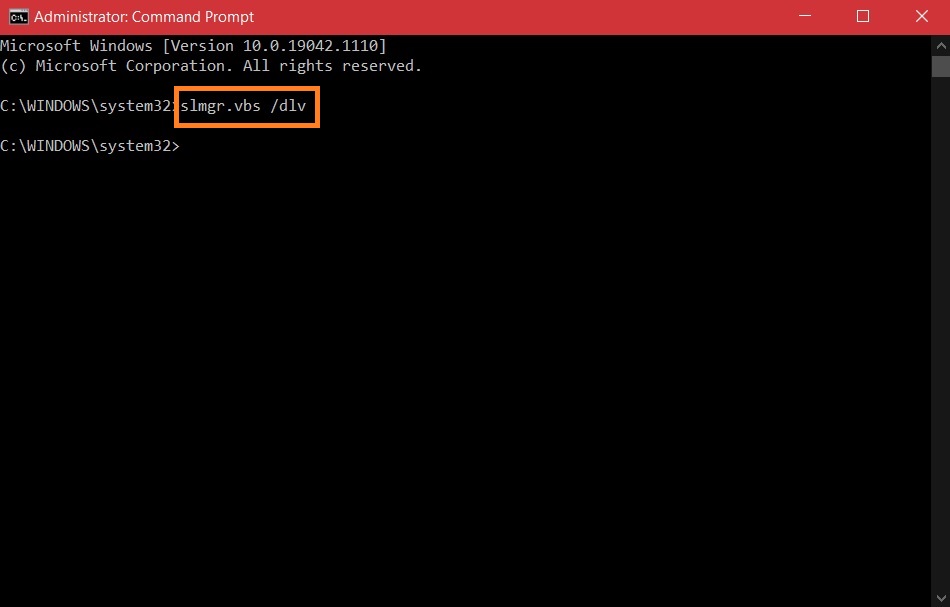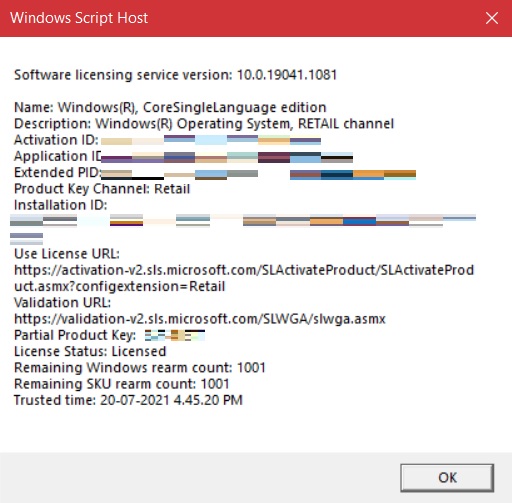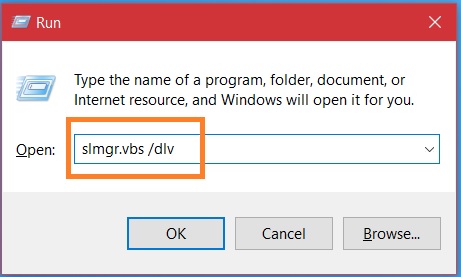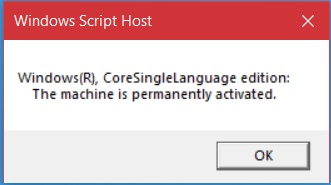How To Check Windows 10 Activation Status: Activating Windows on your machine ensures that your copy is genuine and that you are following the Microsoft Software License Terms. It helps you remain on the right side of the law by ensuring that you are using a genuine copy of the desktop OS. So, if you’re looking for a way to see if your Windows 10 computer is active, you’ve come to the correct spot. In this post, we’ll teach you how to check the activation and license status of Windows 10 on your machine.
How do you check my windows are activated or not?
Check the Status of Windows 10 Activation (2021)
We’ll show you how to verify if your Windows 10 installation is activated using the Settings menu, the Command Prompt, and the Run command, among other methods. The steps below apply to all Windows 10 devices, including desktops, laptops, convertibles, 2-in-1s, and more.
Method 1: Using Settings Menu
Microsoft provided a new GUI option to check the activation status of your copy of Windows 10 using Windows 10. It’s the quickest and easiest method to get the job done, and it only takes a few mouse clicks. This approach, however, is only accessible in Windows 10, so if you’re using a previous version of Windows, go on to the next option.
- Use the Windows 10 keyboard shortcut “Windows key + I” to open the Settings app on your PC. You may also select Settings by right-clicking on the Start button.
- Go to the “Update & Security” settings window.
- On the following page, on the left sidebar, select “Activation” You may now check the status of your Windows 10 installation’s activation and license.
Previously, you could check if your Windows 10 copy was activated or not via the Control Panel. If you’re using an older version of Windows 10, go to “Control Panel -> System” and verify the activation status (by choosing small icons from the View By option).
Method 2: Using Command Prompt
While the technique for verifying the license status of your Windows 10 installation mentioned above is by far the most straightforward, it is only accessible on Windows 10 and later. The following technique can assist you if you are still using previous versions of the Operating System, such as Windows 7, 8, or 8.1. It’s also compatible with Windows 10.
- In Admin mode, open Command Prompt. To do so, use the Windows Search Bar to look for “command prompt” and then select “Run as Administrator” from the right panel.
- In the Command Prompt, paste the following command: slmgr.vbs /dlv and press Enter.
NOTE: To verify the licensing status, you can use the /xpr qualifier instead of /dlv. Alternatively, you may run /ato to try activating the product using the installed product key (if Windows is not already activated). Visit Microsoft TechNet to read about all of the slmgr choices.
- A small popup window with the activation information will now appear on your PC. It will indicate so next to the “License Status” option if your copy of Windows is licensed.
Note: that in the screenshot above, the Core edition corresponds to Windows 10 Home. Windows Core OS has nothing to do with it.
Method 3: Using Run Command
The following approach, like the one before, is not limited to Windows 10. You may also test it on previous Windows versions, such as Windows 7, Windows 8, and Windows 8.1.
- To verify if your Windows 10 PC is active, you may also use the “Run” feature to execute the aforementioned command.
- To open the Run dialogue box, press the “Windows key + R” keys at the same time. In the text field, copy and paste the following command: slmgr.vbs /dlv Finally, press Enter or OK to execute the command.
- You’ll see the identical pop-up windows as with the previous technique. It will inform you of the status of your Windows 10 installation’s activation. However, as previously indicated, you may also use slmgr.vbs /xpr , which will display the following window.
Check to see if your Windows 10 installation is fully Activate.
It’s as simple as checking the activation and license status of your Windows 10 PC. So go ahead and double-check that you’re running a genuine version of Windows and that you’re getting exactly what you paid for. If not, you should have a serious talk with the person who sold you the computer.