how to change windows 10 time format 12 hour: Some like to view digital clocks in “army” style 24 hours a day. Many others, on the other hand, favor 12-hour clocks. The 24-hour format is the default in Windows 10. This tutorial will show you how to convert your clock to a 12-hour format.
In the Settings app, you may change the time format settings. To go to the correct page, just right-click on the clock on the taskbar and select “Adjust date/time.” Near the top of the drop-down box, you’ll see this choice.
How To Change Windows 10 Time Format 12 Hour
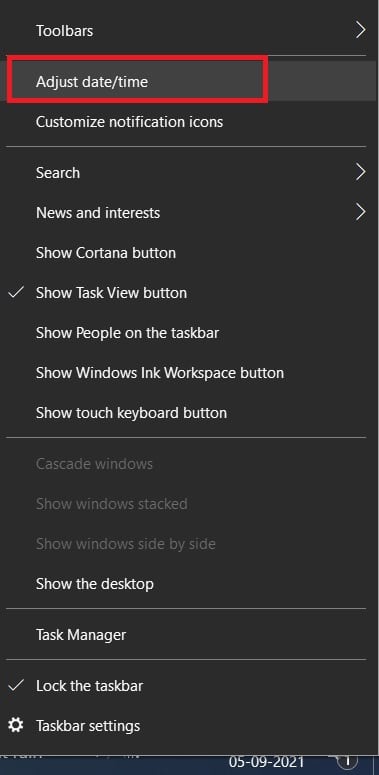
This will take you to the “Data & time” page of the Settings app. You may change your time zone here, but you can’t choose between the 12- and 24-hour clocks, which is irritating. To go to the correct page, go to “Related settings” in the upper right and select “Date, time & regional formatting.” Alternatively, you may select “Region” from the drop-down menu. Both will lead you to the same destination.
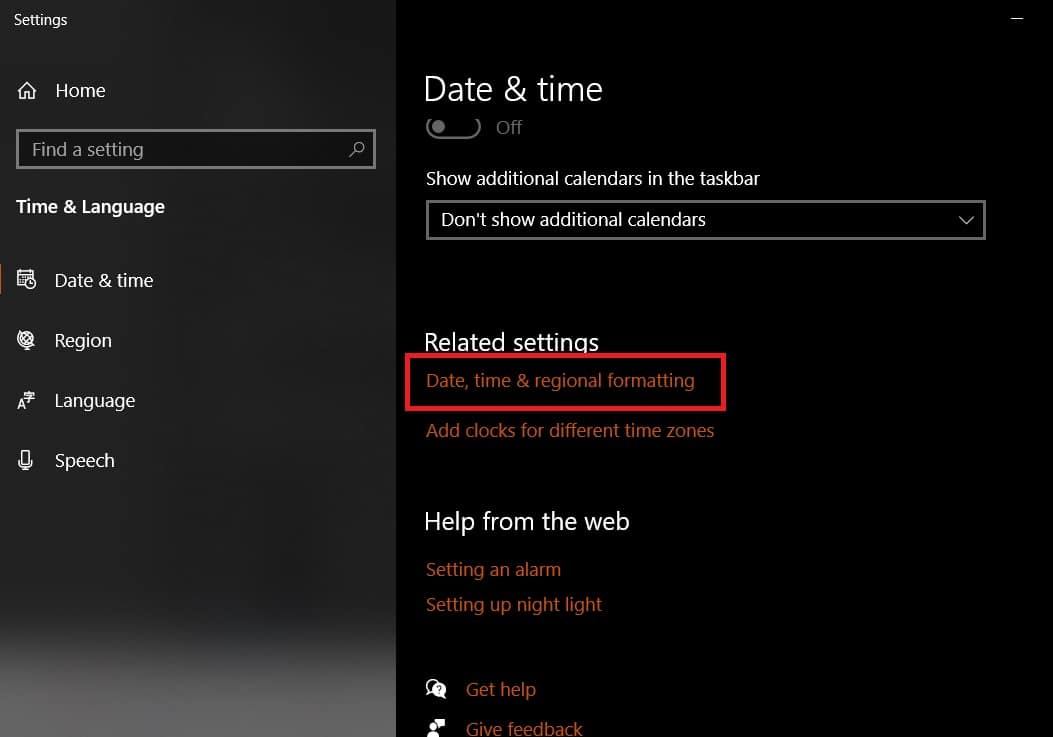
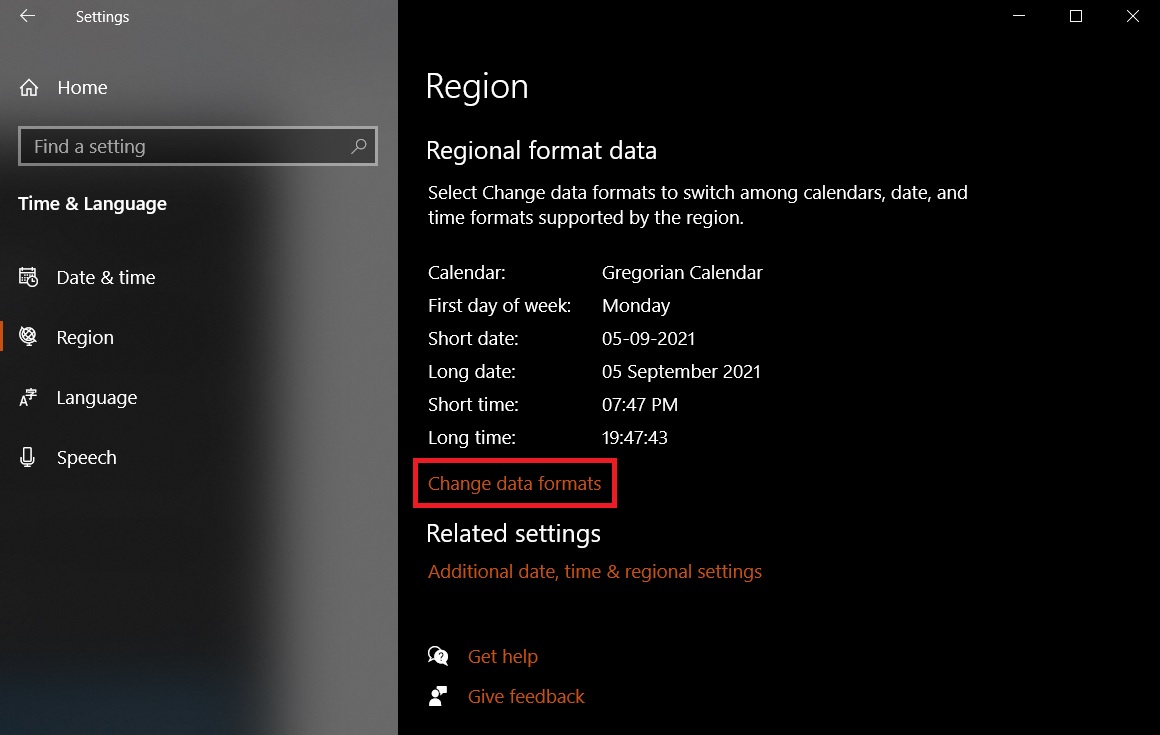
At the bottom of the page, click “Change data formats.”
You may modify the short and long time displays to be in 12-hour format here. To do so, click on their corresponding drop-down boxes and pick the preferred short format. There are two clock options: 24-hour and 12-hour clocks, both with and without leading 0s.
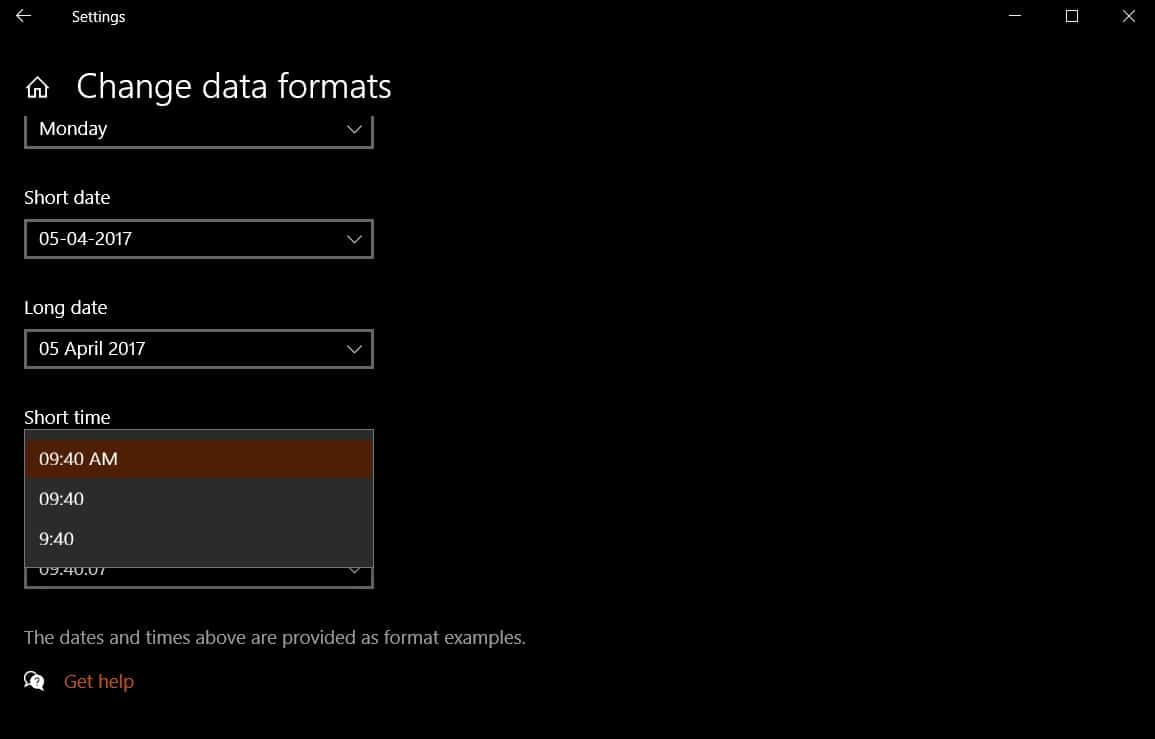
Hopefully, this helps you to change the time format on your computer between 24 to 12 hours as necessary.




![How To Check Windows 10 Activation Status [Step By Step]](https://www.techfoogle.com/wp-content/uploads/2021/07/How-To-Check-Windows-10-Activation-Status-218x150.jpg)








