This article is a tutorial on how to rollback from Realme UI 4.0 (Android 13) to Realme UI 3.0 (Android 12). The update includes new features and changes, so we are sharing the tips now that it is officially available for download and rollout.
The latest update was the Android 13-based Realme UI 4.0 Stable firmware for Realme smartphones. Recently, Realme GT 2 5G and Realme 9 Pro+ 5G smartphone users started Installing new Android 13-based Realme UI 4.0 updates, with version RMX3392_11_C.05 of the Realme UI.
(Also see: Realme UI 3.0 Device List)
Android 13 has finally been released and is backed stronger than ever! One of the attractive features of this latest release is its user interface tweaks, which provide a better overall user experience. Android 13 also comes with many improvements over the Android 12 operating system.
Realme UI 4.0 introduces exciting new features that make the operating system easier to work with. These four new features range from design to fluidity to security and will help enrich your user experience.
You can downgrade your Realme device running Android 13 back to Android 12 if you change your mind. However, please keep in mind that the beta build of Android 13 is only for some. On the other hand, several Realme devices are experiencing the latest early access to Android 13 and the open beta update.
Please remember the following crucial info:-
- To minimize data loss, please back up your data before beginning. We recommend backing up all photos, videos, music library, and personal files to an external storage device such as a USB flash drive or PC.
- Once you roll back, you will not be able to return to the Early Access version.
- You must get the latest Realme UI 3.0 (Android 12) software to update your phone manually.
(Also see: How To Fix Android Wrong Time Issue)
Download Downgrade or Rollback Package: India
| Device Name | Android 13 | Downgrade links |
| Realme GT 2 Pro | Stable | Realme UI 3.0 (Android 12) |
| Realme GT 2 | Stable | Realme UI 3.0 (Android 12) |
| Realme GT Neo 3 | Stable | Realme UI 3.0 (Android 12) |
| Realme GT Neo 3 150W | Stable | Realme UI 3.0 (Android 12) |
| Realme 9 Pro+ 5G | Stable | Realme UI 3.0 (Android 12) |
| Realme GT Neo 3T | Open beta | Realme UI 3.0 (Android 12) |
| Realme 9 Pro 5G | Open beta | Realme UI 3.0 (Android 12) |
| Realme 9i 5G | Open beta | Realme UI 3.0 (Android 12) |
| Realme GT | Early Access | Realme UI 3.0 (Android 12) |
| Realme Narzo 50 Pro 5G | Early Access | Realme UI 3.0 (Android 12) |
| Realme Narzo 50 5G | Early Access | Realme UI 3.0 (Android 12) |
| Realme GT Neo 2 5G | Early Access | Realme UI 3.0 (Android 12) |
A Guide To Downgrading The Realme UI 4.0 to UI 3.0
Download the rollback package to your phone, and remember where you saved it.
First, Activate the Developer Option/Mode
Goto Settings>>About Device>>Version>>Tap on Build Number 7 Times that’s it. Now your phone developer mode is activated.
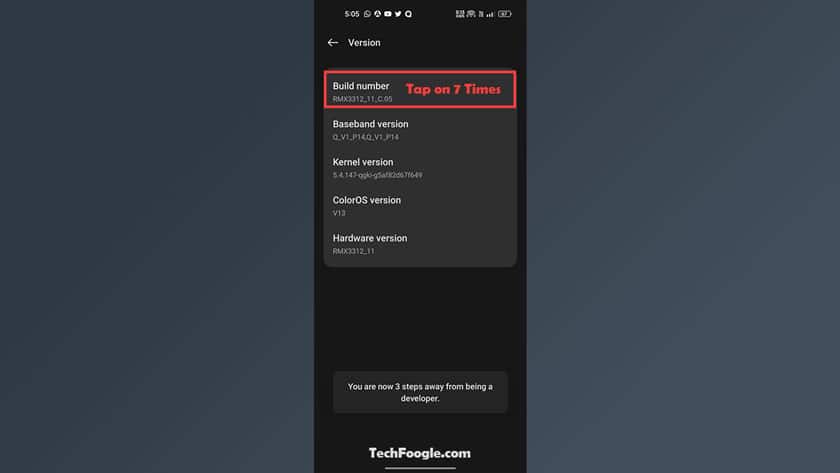
Go to Settings
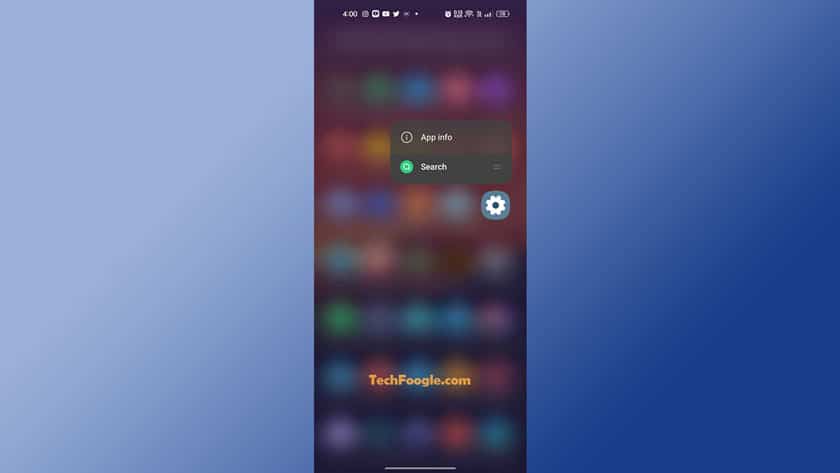
After that, there is “About device.”
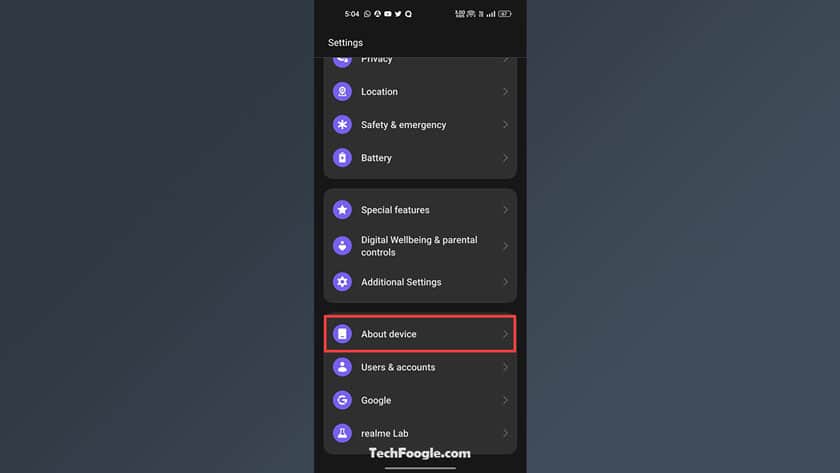
Click on the button for realme UI 3.0 in the upper-right corner of your screen.
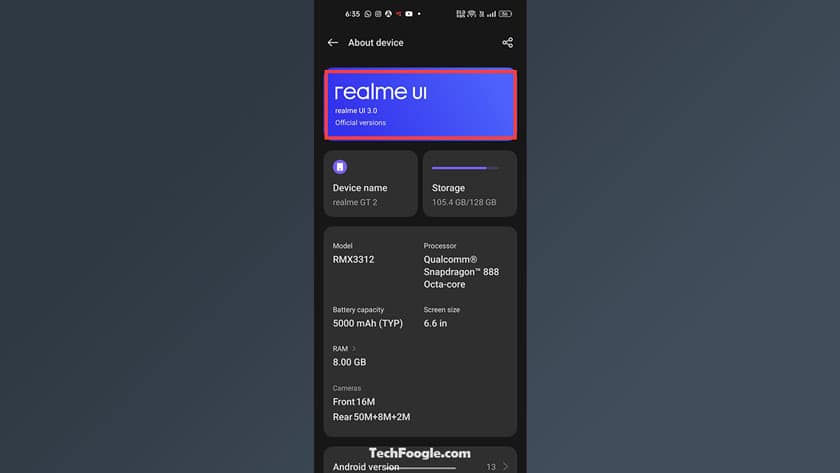
OK, now Tap on the three dots in the top right corner.
Choose “Local install” at the top of the screen.
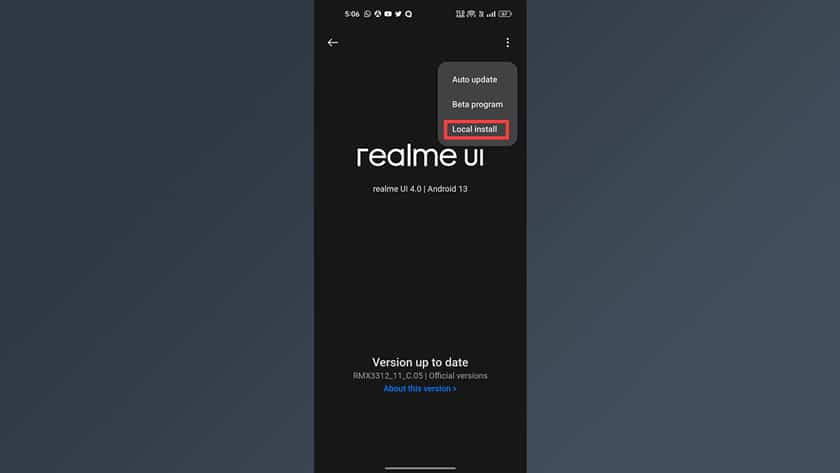
- Tap the rollback package to identify and install the previous version.
- Press the “Extract” Button. Follow all of the on-screen prompts and wait for extraction to complete. The installation process takes a while, so do not activate any other programs during this time.
- Finally, Tap on “Install.”
- All done!
We hope this guide on downgrading or rollback from Realme UI 4.0 to Realme UI 3.0 has been helpful to you. Let us know in the comments below if you have further questions or queries.

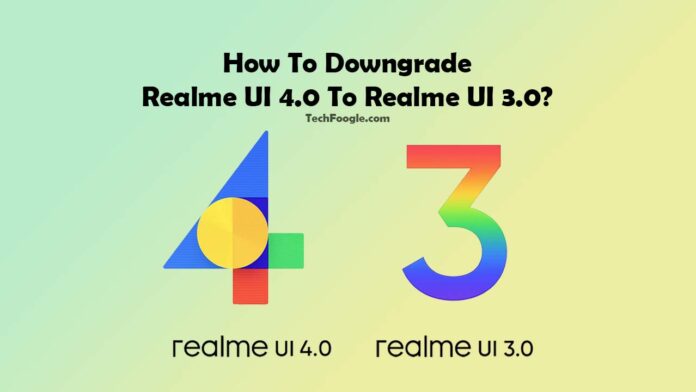











4.0 to 2.0 possible
Yes
I need realme 9 5G 3.0 Rollback Package
bagaimana jika verifikasi nya gagal ?
Realme 11 Pro Plus RMX3741 rollback please